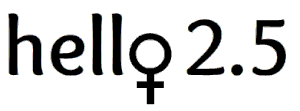Photos SOS (Shoot, Organize, Share) is a 3-part series sharing tips on how to get the most out of your camera phone and photos. Visit Capturing the Perfect Photo With Your Phone – Part 1 if you missed it.
So you have the perfect snapshot on your phone, now all you have to do is find it. Manually swiping through hundreds of images is one way to locate it, but let me share an easier and faster way where your phone does most of the work. Set aside a few minutes to learn the power of your mobile device’s photo organization tools.
Apple (iPhone)
Apple (iPhone) categorizes each image captured in your Photos app the moment you take it. Opening your Photos app shows you a feed of all the images you have ever taken. But stop, don’t start swiping yet! Instead, view the bottom of the screen and find the four icons: Photos, For You, Albums and Search.
Visit the Albums icon to view photo categories such as My Albums, Shared Albums, People & Places and Media Types. Within each section are folders that sort your images even further as follows:
Recents is your image feed, every photo you have taken.
Favorites holds those images you “like” or made a favorite of (by pressing the heart icon). I make an image a favorite if it is one I want to show friends over and over again. It’s much easier than constantly scrolling through all my pictures, all I have to do is go to this album.
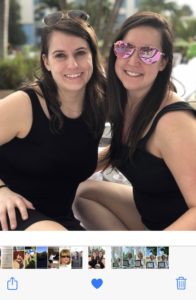
People provides individual, curated feeds of faces identified in your images thanks to advanced facial recognition technology. Choosing a headshot of a person takes you to all of the images that person’s face appears on your device. This is a great choice if you want to show a friend multiple pictures of a special person.
Places uses geolocation tracking (where you took the image) and pins images on a map. So, if you want to see all your pictures from your trip to Dallas, all you have to do is choose that location on the map to access the photos you took there.

Media Types provides a listing of subfolders containing videos, selfies, screenshots, etc. This is convenient if you want to find a set of videos you took on vacation — as they are all in one place!
Other Albums keeps a Recently Deleted folder just in case you deleted an image over the past 30 days that you want back.
Google (Android)
Google (Android) has many of the same photo organization tools as Apple but uses an advanced tagging system to identify the content of an image so you can easily search for it. You can perform a search for any subject in your camera roll to find it quickly, even if you did not make it a favorite. For example, an Android search for “dog” reveals all the images that have a dog in it. It’s tagging system also provides you with a chronological slideshow of your dog if there are multiple images.
Just recently Google took the next step in its tagging system allowing you to manually create a person to “tag”. This is mostly for tagging faces that Google photo fails to identify. You can learn more about this recently released feature in this article at engadget.com
Remember:
Technology isn’t slowing down and neither should you.
Overall, it is well worth the time to review your mobile device’s Photos app and its capabilities. For every new operating system and new generation of phones, this technology will continue to be enhanced. Technology isn’t slowing down and neither should you in Act 2.5.